- 资源介绍
- 下载记录
- 用户评价
calibre 是一款功能强大且易于使用的电子书管理器。用户表示,它很出色 是必备的。它将允许你做几乎所有的事情,而且比普通的电子书软件更加先进。它也是 完全免费和 开源 的,非常适合 普通用户 和计算机专家。
节省书库管理的时间
随时随地使用
全面的电子书阅读器
从网上下载新闻/杂志
轻松共享和备份书库
编辑收藏的图书
支持并满足每一个电子书需求
Release: 5.22.1 [25 Jun, 2021]
New features
E-book viewer: Allow clicking links in popup footnotes
Main book list: Scroll per pixel rather than per item by default. Can be returned to previous behavior via Preferences->Tweaks->Control behavior of book list
Linux: Drop support for the global menu bar
Bug fixes
E-book viewer: Fix font sizes specified in absolute units not being honored in locales where the decimal separator is not the period
E-book viewer: Fix searching for short strings in text with lots of similar entries displaying incorrect matches
MOBI Output: Fix using percentage units for margins resulting in too large margins when using the tablet output profile
E-book viewer: Fix back button not working after jumping to a bookmark
Content server: OPDS feed: Fix incorrect up URL in category group feeds
Content server: Fix a regression in the previous release that broke editing of series metadata
E-book viewer: Fix scrolling backwards by screen-fulls not working with very large page margins.
MOBI Input: Fix a regression in calibre 5 that broke processing of Haodoo format files
Conversion: Fix the smarten punctuation option not applying to inserted jacket page
5.22.1 fixes a typo in the previous release that broke device detection on Linux
Improved news sources
TheAtlantic.com
Hindu
People Daily
备注:
Windows:
64位 calibre 可以与32位 calibre 同时安装。安装的这两个 calibre 将使用相同的书库、插件和设置。
如果您使用的是 Windows 7 或 Vista,请从此处使用 calibre 3.48,它适用于所有 Windows 7/Vista 机器。 只需卸载 calibre 并安装 3.48,这样做不会影响您的书籍/设置。
macOS:
应用程序不能从dmg内运行。您必须将其拖动到文件系统(桌面、应用程序,任何位置)上的某个文件夹。
要以不同的语言显示 calibre,请打开首选项(按⌘+P)并选择您的语言。
如果您使用的 MacOS 版本早于10.14(Mojave),则在您的计算机上可以正常运行的 calibre 最大版本号是3.48版。
如果您使用的是 MacOS 10.8(Mountain Lion),则在您的计算机上可以正常运行的 calibre 最大版本号是 2.85.1 版。
Android 版 calibre
calibre 本身不能运行在 安卓手机/平板 上,但可以通过多种方式连接到在您个人电脑上运行的 calibre 来阅读书籍和管理你的书库。
使用 USB 线连接
只需将 手机/平板电脑 插入运行 calibre 的电脑即可。它将在 calibre 显示为一个设备,从而管理设备上的书籍。
使用无线连接
要将书籍无线传输到 Android 设备,最简单的方法是使用Android的 Calibre Companion 应用。该应用可以让calibre无线连接到你的安卓设备上,就像用USB线插上设备一样。你可以在 calibre 中浏览设备上的文件,并使用 发送至设备 按钮,将文件无线传输到设备上。
You can also connect to calibre using just Chrome or Firefox on the phone, and manage your collection and even read books in the browser, using the calibre Content server. To learn how to do this, see the User Manual.
iOS 版 calibre
calibre 本身不能运行在 iPhone/iPad 上,但可以通过多种方式连接到在 Mac上运行的 calibre 来阅读书籍和管理你的书库。
要将书籍无线传输到 iPhone/iPad,最简单的方法是使用 Calibre Companion iOS应用程序。Calibre Companion 可以使 calibre 像使用USB线连接一样,用无线连接到 iPhone/iPad。你可以在calibre 中浏览的书籍,并使用 发送至设备 按钮将文件无线传输到 iPhone/iPad 设备上。
You can also connect to calibre using just Safari on the phone, and manage your collection and even read books in the browser, using the calibre Content server. To learn how to do this, see the User Manual.

![calibre v5.22.1 电子书阅读器 [WiN,macOS,Linux]](/uploads/allimg/2107/calibre.gif)
 Key*** 25元 购买了 月费VIP 会员
Key*** 25元 购买了 月费VIP 会员 MUD*** 25元 购买了 月费VIP 会员
MUD*** 25元 购买了 月费VIP 会员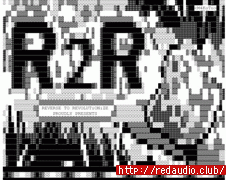
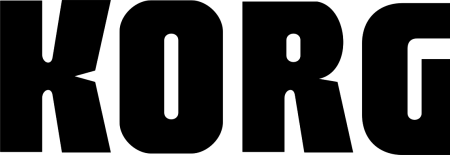
-v1.jpg)
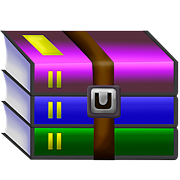





共有 条评论